Introduction
This device is ready for use and requires only 10 to 32-volt DC and an Ethernet connection with DHCP to operate. Sensor data is sent immediately to the Neuron cloud, which provides low latency. The gateway has a local web interface for configuration of network parameters but has DHCP enabled as default.
The gateway uses secure MQTT to communicate with the Neuron Cloud, so port 8883 TCP has to be open for sensordata to reach the Neuron Cloud
Mounting the Gateway
The gateway is best mounted on a DIN rail in a cabinet where you have access to a ethernet connection and a 10 to 32-volt DC power supply.
Remember to position the equipment so that it is not difficult to disconnect the power supply if necessary.
Gateway Front

RTXA: This LED flash red every time it communicates with a Neuron Sensor on Neuron antenna #1.
RTXB: This LED flash red every time it communicates with a Neuron Sensor on Neuron antenna #2.
WPB: This LED is constant red when connected to the Neuron Cloud. Flases red when trying to connect.
WPA: This LED remains a steady shade of yellow when the MQTT integration is established and changes to a blinking yellow when attempting to connect.
WAN: ON when connected to a cellular network. Only used for software and firmware updates.
RS485: ON when RS485 is active.
RLY: ON when Relay output is active.
PWR: ON when powered.
RESET: Press this button to restart the gateway. Hold for 10 seconds to reset to factory defaults.
Performing a factory reset will restore the Ethernet Gateway to its initial factory settings with DHCP configuration and the default login credentials.
Antennas
Connect the cellular antenna and both Neuron antennas. If the cabinet is made of metal, we recommend mounting the cellular antenna and at least one Neuron antenna on the outside of the cabinet. An optional GNSS / GPS antenna can also be mounted, but this feature has not yet been implemented in the Neuron app. The best place to mount a GPS antenna is outside, with an unobstructed view-of-the-sky. Connect the two Neuron antennas and the cellular antenna.
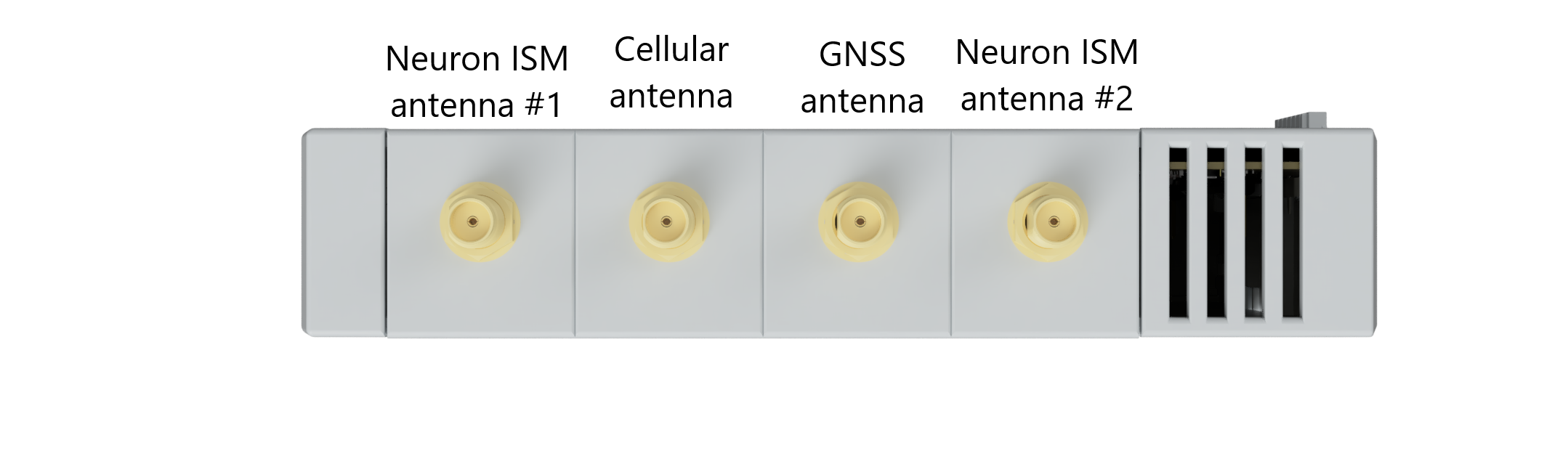
| Neuron antenna | Neuron antenna (magnet mount) | Cellular antenna |
|---|---|---|
 |
 |
 |
Connectors
Connect the ethernet cable and power to the other side of the gateway. The power supply must be 10 to 32-volt DC. The gateway also has a potential free relay output, an RS485 connector and 2 USB A host connectors. These are reserved for custom use cases. The RS485 connector is not mounted on all gateways.
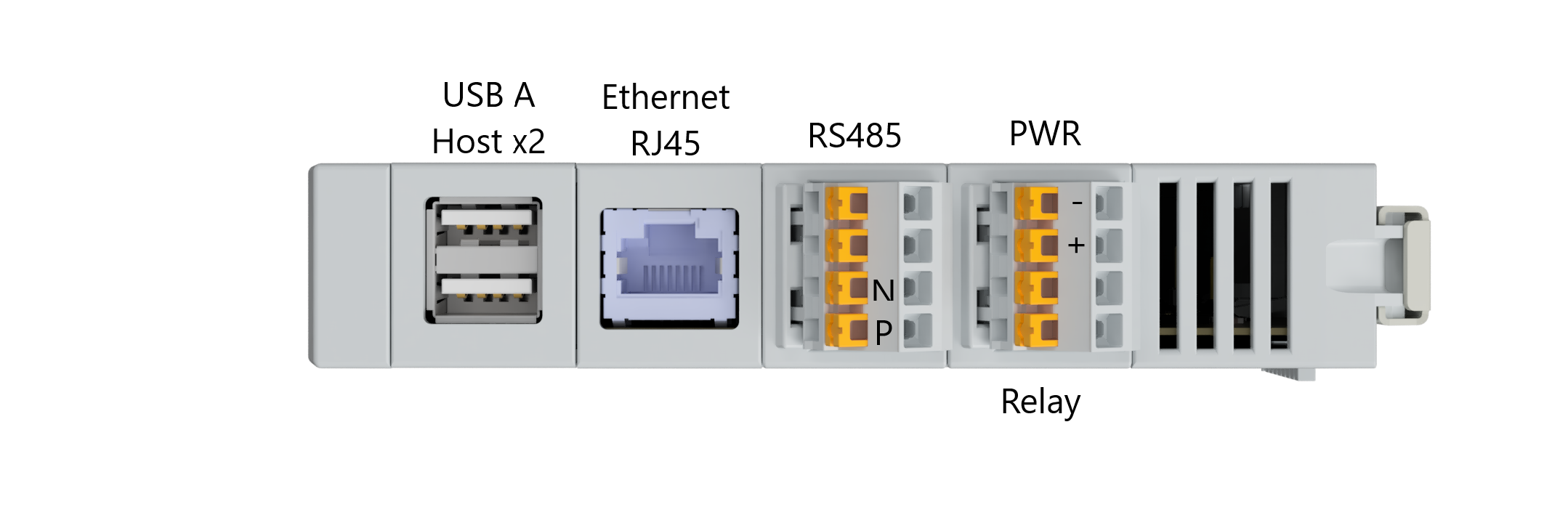
Configuration
The gateway has a web interface for configuration. Open a browser and enter the gateway IP. Log in with the correct username and password. Default credentials is written on the side of the gateway.
The gateway IP address can be found in Neuron Cloud gateway details after gateway is added to a system.*
After login in you will be presented a status page with some basic information like serial number, version, imei and mac address.
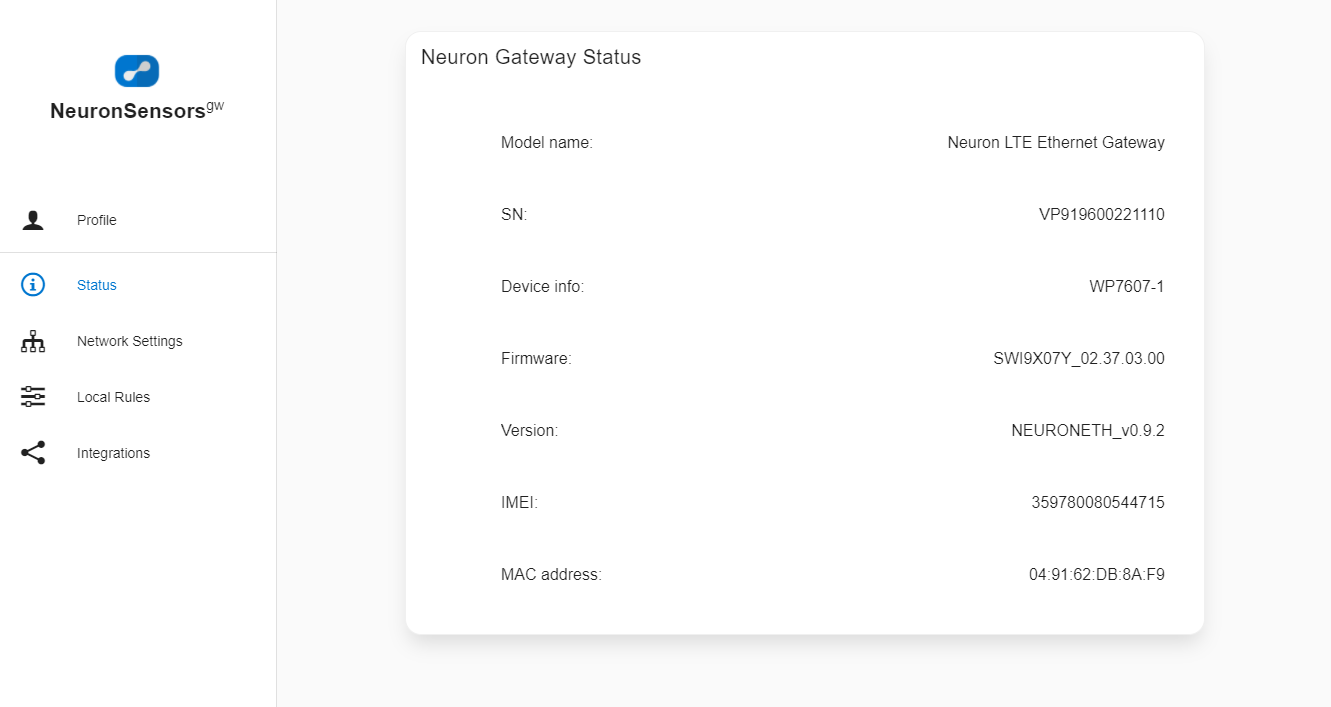
Go to network settings if you wish to set a static IP address or change the default network settings.
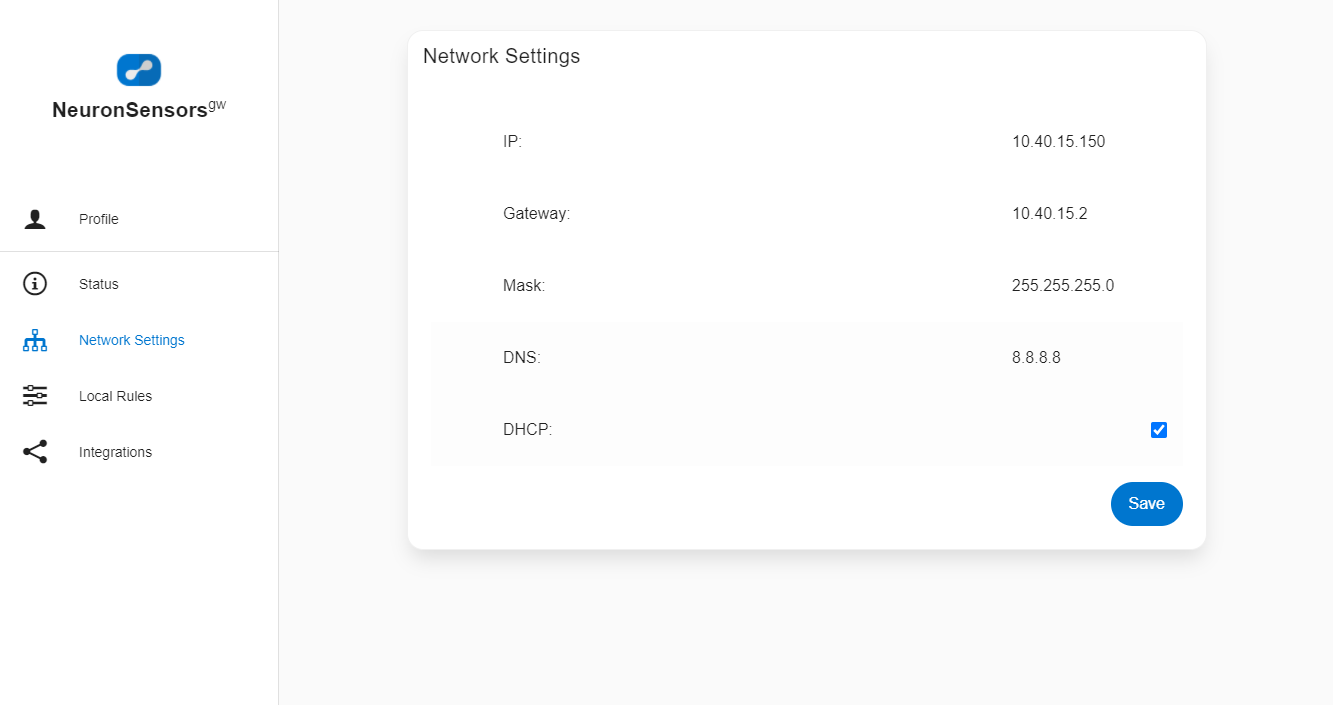
Go to profile to change the default password:
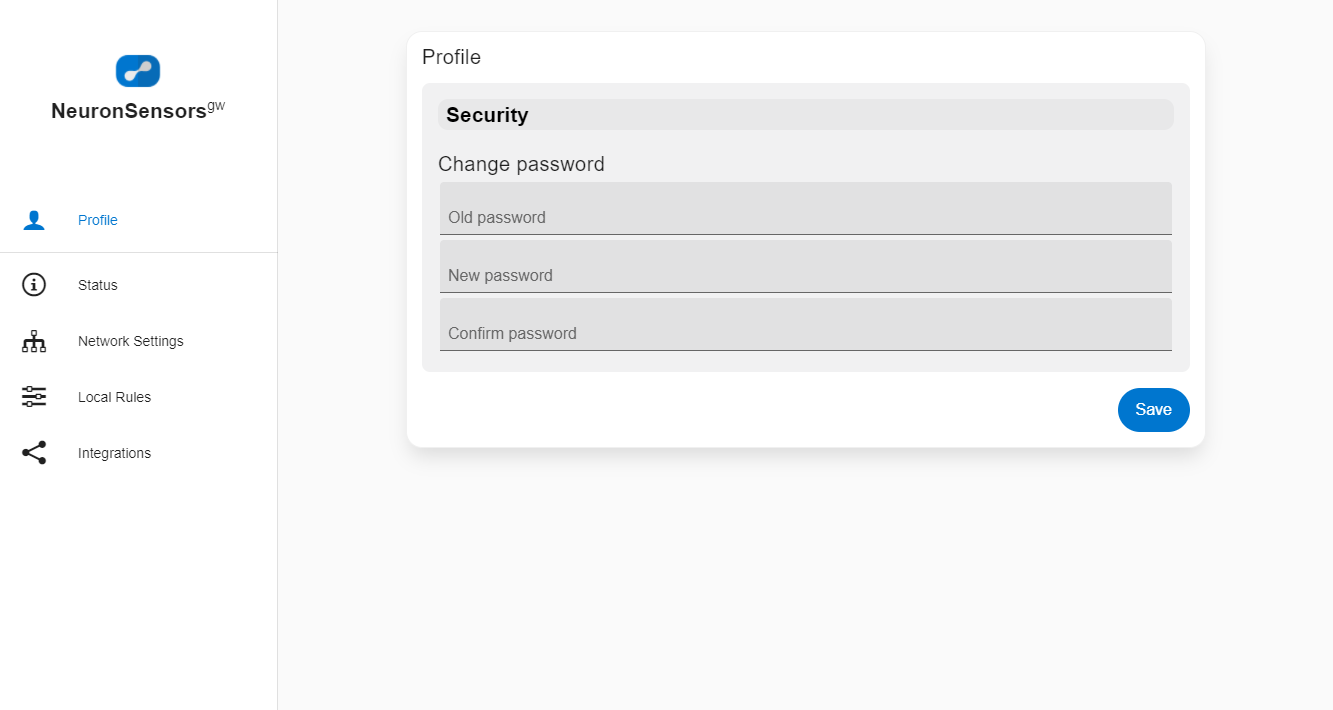
Password length must be at least 8 characters.
Local rules and Integrations are under development and work in progress.
Many corporate firewalls block port 8883. You can work with your internal IT team to allow access between the gateway and n8dd1f2a.emqx.cloud on port 8883. Remember to allow data both ways.